HP Chromebox G2 Instrukcja Użytkownika Strona 1
Przeglądaj online lub pobierz Instrukcja Użytkownika dla Nie HP Chromebox G2. HP Chromebox G2 [ar] Instrukcja obsługi
- Strona / 51
- Spis treści
- BOOKMARKI




- HP Chromebox G2 1
- Safety warning notice 3
- Table of contents 5
- 1 Product description 7
- Right side 9
- Component Description 12
- 3 Illustrated parts catalog 14
- Computer major components 9 15
- Miscellaneous parts 16
- Whole unit spares 17
- Tools required 18
- Service considerations 18
- Drive handling 19
- Grounding guidelines 20
- Workstation guidelines 21
- Equipment guidelines 22
- Bottom cover 23
- Rear I/O bracket 26
- Bottom shield 27
- Power connector cable 29
- WLAN module 31
- Memory module 33
- Solid-state drive 36
- System board 37
- Description Spare part number 39
- Fan 767360-001 39
- Heat sink 40
- Power button board 44
- 6 Specications 46
- 7 Power cord set requirements 47
- 8 Recycling 49
Podsumowanie treści
HP Chromebox G2Maintenance and Service GuideIMPORTANT! This document is intended for HP authorized service providers only.
FrontComponent Description(1) Audio-out (headphone)/Audio-in (microphone) combo jackConnects optional powered stereo speakers, headphones, earbuds, a
RearComponent Description(1) RJ-45 (network) jack Connects a network cable.(2) USB port Connects a USB device, such as a cell phone, camera, activity
BottomComponent DescriptionVent Enables airow to cool internal components.NOTE: The device fan starts up automatically to cool internal components an
LabelsThe labels axed to the computer provide information you may need when you troubleshoot system problems or travel internationally with the compu
3 Illustrated parts catalogNOTE: HP continually improves and changes product parts. For complete and current information on supported parts for your c
Item Component Spare part number(1) Top cover L17257-001(2) Metal top shield (includes antenna) L17268-001(3) Rear I/O bracket L17262-001(4) Power but
Miscellaneous partsComponent Spare part numberAC adapter:65-W AC adapter (non-PFC, S-3P, 4.5-mm) 710412-00165-W AC adapter, EM (non-PFC, 4.5-mm) 91369
Whole unit sparesComponent Spare part numberWhole unit, 3SX33AA ABA L26674-001Whole unit, 3SX34AA ABA L26675-001Whole unit, 3SX35AA ABA L26676-001Whol
4 Removal and replacement preliminary requirementsTools requiredYou will need the following tools to complete the removal and replacement procedures:●
Drive handlingCAUTION: Drives are fragile components that must be handled with care. To prevent damage to the computer, damage to a drive, or loss of
© Copyright 2018 HP Development Company, L.P.Bluetooth is a trademark owned by its proprietor and used by HP Inc. under license. SD Logo is a trademar
Grounding guidelinesElectrostatic discharge damageElectronic components are sensitive to electrostatic discharge (ESD). Circuitry design and structure
Packaging and transporting guidelinesFollow these grounding guidelines when packaging and transporting equipment:●To avoid hand contact, transport pro
Equipment guidelinesGrounding equipment must include either a wrist strap or a foot strap at a grounded workstation.●When seated, wear a wrist strap c
5 Removal and replacement proceduresThis chapter provides removal and replacement procedures for Authorized Service Provider only parts.CAUTION: Compo
3. Remove the four Phillips M2.5×4.0 screws (2) that secure the bottom cover to the computer.4. Insert a at, non-marking tool into the gap under the
When replacing the bottom cover, be sure to install two pieces of Mylar onto the chassis as shown in the following image. A Mylar Kit is available usi
Rear I/O bracketDescription Spare part numberRear I/O bracket L17262-001Before removing the rear I/O bracket, follow these steps:1. Shut down the comp
Bottom shieldDescription Spare part numberBottom shield L17267-001Before removing the bottom shield, follow these steps:1. Shut down the computer. If
4. Disconnect the cable from the system board (2).Reverse this procedure to install the bottom shield.22 Chapter 5 Removal and replacement procedure
Power connector cableThe power connector cable is installed on the bottom shield.Description Spare part numberPower connector cable L17259-001Power co
Safety warning noticeWARNING! To reduce the possibility of heat-related injuries or of overheating the device, do not place the device directly on you
4. Remove the power connector cable (3) from the bottom shield.NOTE: When replacing the power connector cable, be sure to install conductive tape (4)
WLAN moduleDescription Spare part numberIntel Dual Band Wireless-AC 7265 802.11 AC 2×2 WiFi + Bluetooth 4.2 Combo Adapter (non-vPro) 860883-001CAUTION
3. Remove the WLAN module (3) by pulling the module away from the slot at an angle.NOTE: WLAN modules are designed with a notch to prevent incorrect i
Memory moduleNOTE: The memory module spare part kit does not include the memory cover. The memory cover is available using spare part number L17264-00
2. Spread the two retention clips outward (1) until the memory module tilts up at a 45-degree angle.3. Grasp the edge of the memory module (2), and th
Component replacement procedures 29
Solid-state driveDescription Spare part numberSolid-state drive, 64 GB L17274-001Solid-state drive, 32 GB L17273-001Solid-state drive absorber L17263-
System boardNOTE: All system board spare part kits include a processor and replacement thermal material.Description Spare part numberSystem board with
3. Lift the system board out of the computer (4).Reverse this procedure to install the system board.When installing the system board, be sure the HDMI
FanThe fan is installed on the bottom of the system board.Description Spare part numberFan 767360-001Before removing the fan, follow these steps:1. Sh
iv Safety warning notice
Heat sinkThe heat sink is installed on the bottom of the system board.Description Spare part numberHeat sink (includes replacement thermal material) L
NOTE: The thermal material must be thoroughly cleaned from the surfaces of the heat sink and the system board components each time the heat sink is re
Top cover (plastic) and metal top shieldDescription Spare part numberTop cover (plastic) L17257-001Metal top shield (includes antenna) L17268-001Befor
3. Separate the metal top shield from the plastic top cover (4).Reverse this procedure to reassembly the top cover and top shield.Component replacemen
Power button boardThe power button board is installed onto the metal top shield.Description Spare part numberPower button board (does not include cabl
3. Lift the board from the metal top shield (2), and then disconnect the cable from the power button board (3).Reverse this procedure to install the p
6 Specications Metric U.S.Computer dimensionsWidth 149.3 mm 5.87 inDepth 149.3 mm 5.87 inHeight 40 mm 1.57 inWeight 0.57 kg 1.26 lbsTemperatureOpera
7 Power cord set requirementsThe wide-range input feature of the computer permits it to operate from any line voltage from 100 to 120 volts AC, or fro
Country/region Accredited agency Applicable note numberSouth Korea EK 4Sweden CEMKO 1Switzerland SEV 1Taiwan BSMI 4The United Kingdom BSI 1The United
8 RecyclingWhen a non-rechargeable or rechargeable battery has reached the end of its useful life, do not dispose of the battery in general household
Table of contents1 Product description ...
IndexAAC adapter, spare part numbers 10audioproduct description 1audio-in (microphone) jack, identifying 4audio-out (headphone) jack, identifying 4BBl
product name 1security 2serviceability 2storage 1wireless 1product name 1product name and number, computer 7Rrear I/O bracketremoval 20spare part numb
Fan ...
1 Product descriptionCategory DescriptionProduct Name HP Chromebox G2Processors Intel® Core™ i7-8650U 1.90-GHz (turbo up to 4.1 GHz), quad-core proces
Category DescriptionHDMI v1.4 supporting up to 1920×1080 @ 60HzRJ-45 connectorAC Smart Pin adapter plug, 4.5 mm barrel connectorDocking station HP Eli
2 Getting to know your ChromeboxRight sideComponent Description(1) Security cable slot Attaches an optional security cable to the computer.NOTE: The s
Więcej dokumentów dla Nie HP Chromebox G2













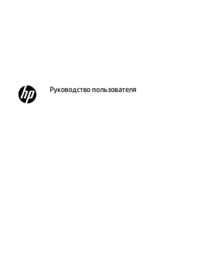








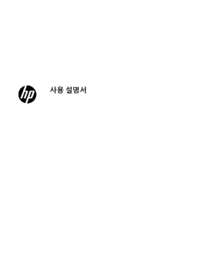

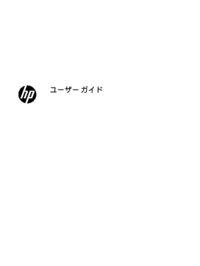





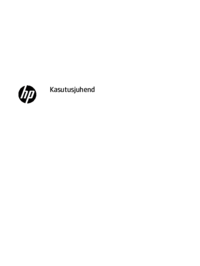

 (75 strony)
(75 strony)

 (40 strony)
(40 strony) (30 strony)
(30 strony) (82 strony)
(82 strony) (100 strony)
(100 strony)
 (21 strony)
(21 strony) (30 strony)
(30 strony) (119 strony)
(119 strony) (61 strony)
(61 strony)







Komentarze do niniejszej Instrukcji